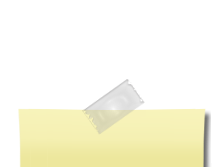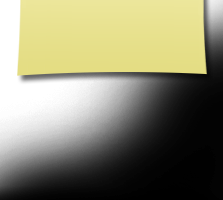How to use this site
Welcome SHS Classmates! Thanks for coming by ! If this is your first visit, please read this page to see how to get started. Create your profile and personalize it by adding pictures. Visit the profiles of other classmates and learn about their lives since 1970. Reconnect with old friends and share news and announcements with them. Discover how to do it all right on this page. We hope this page will be helpful to you. You may wish to print it out for future reference.
This website was created by Vickie Mitchell Neely using the webservice Classcreator and she will be maintaining the site and serving as its administrator. This site is completely free to our classmates. You will never be asked to pay to make a profile or to access other classmates profiles. The SHS Class of 1970 website is a work in progress..... we will be adding to the existing categories and adding more information, pictures, etc. over the next several months. Please be patient as our site develops. As more and more classmates visit the site and contribute to their profiles, we hope that you will enjoy interacting with old friends.
As this site should be a useful way to keep our class in touch with one another, we hope to be able to maintain this site long after our reunion is over. As a yearly fee is required, we will be accepting voluntary donations for the site maintance at our reunion celebration.
Get Started: Look to the upper left of the page and find "Classmates". Click on it and find your name and it will take you to a page that says "Join Here". Then "click here now" and follow the instructions of adding your email and password so you can interact with your classmates. You don't have to finish it all at once. Come back whenever you want to add to or update your information, or add more photos. You can print out this page by choosing "File" from the top menu bar of your internet connection. A "DropDown" list will appear, and click on "Print" OR hold down the CONTROL key and click the letter key "p" and the print box will appear.
IMPORTANT: In order to insure that you receive important messages from our class website, as well as messages sent directly to you from other classmates, it is important you whitelist the email address noreply@classreator.net . (All contact information that you enter into your profile will be kept confidential. It will not be shared or distributed. Your address and phone number will not be seen by classmates unless you grant permission on your profile. If someone clicks on your profile, all they will see is your city and state unless you give permission for other info to be shared. Your email address will not be viewable, although an email can be sent to you using a contact box at the bottom of your profile. However, if you send a message to someone through their profile, they will see your email address so they can respond.
What is whitelisting? Whitelisting simply means that you are telling your email program to accept emails coming from our class website and our classmates. This is done on your email program. The technique for whitelisting varies by email program, but generally you will see the term "whitelist", "safelist", or "safe sender's list". This is where you want to be sure you have added the email address noreply@classcreator.net. This is the address that is used by Class Creator, the system that helps operate our class website. Be assured that all emails sent through our site are valid....you will not receive a spam email. Whitelisting is the single most important thing you can do to insure that you do not miss out on what is happening on the site or miss receiving emails from your fellow classmates. So take a moment to whitelist noreply@classcreator.net right now and to be sure you stay connected.
Password Protect: If you choose, you can Password Protect your personal profile to block the general public and search engines from accessing your profile. When you Password Protect, only logged in classmates can see your profile. Just click in the box on our profile page page when you are in edit mode.
Forgotten Password: If you forget your password, click on the "Forgot Password" feature under the log in feature and it will be emailed to you.
Updating your profile: Please change your contact information if you get a new email address or if you move and have a new mailing address. We don't want to lose you !! We keep our class list current by downloading your contact information from this site.
Send an email to a classmate: To email a classmate, begin by clicking "classmates" or "classmates profiles" in the left menu. A list of all clasmates will come up. 1) click on the name of a classmate and their profile will appear 2) Go to the bottom of the page where you will find a box titled SEND A PRIVATE MESSAGE ( your classmate's name will be filled in as well as your name in the FROM box) 3) Type a topic in the SUBJECT box and your message in the large box 4)Click on SEND MESAGE to get your email on the way. Remember: your message can be read only by the clasmate your send it to, like any other email.
Subscribe: Keep up to date by "subscribing" to other classmate profiles, and you will receive an email when they update their profile. You will find this in the left menu under MEMBER FUNCTION. It is called "Profile Subscriptions".
Homepage: This is where the main information and announcements are made.
Questions: Just click on "Contact Us" from the left menu and you can send messages or questions to the site administrator.
Member Function Menu: On the left column of the home page there is a section of tabs called Member Functions. These tabs enable you to do several things on the site. Listed below are some explantions and helpful info.
Check Messages: This lists all of the emails you have received( Inbox) or sent out(Outbox). These messages will remain in the boxes until you delete them. A key at the top shows symbols representing the status of the email.
In both the Inbox and Outbox settings, clicking on the sender's name brings up that person's profile page and clicking on the subject brings up the actual message. To delete the message, click on the red X and follow the directions.
Edit Contact Info: This allows you to see and change any information on your contact page( for administration and records). Be sure and SAVE CHANGES when you are done.
Edit Profile: This allows you to change information on your profile page ( seen by classmates). Be sure and SAVE CHANGES when you are done.
Edit/Upload Photos: This allows you to add photos to your profile page.Click on the tab and your photo page will appear. Click on "upload new photos" and you can "browse" to find your photos from your computer files. Click on your photo and follow the directions to upload the photo. Once the picture has uploaded it will appear on your photo page and you can add a caption or sort your photos. You can also delete pictures from your profile by clicking the delete box above the photo. Don't forget to Save Changes before you leave your photo page.
Post Announcement: If you have information that you would like to share with all your classmates, you may post an announcement. It will be forwarded to the site administrator who will post it on the page called Classmate News.
Profile Subscriptions: This is where you can subscribe to profiles of other members and be notified of their profile changes. When you click on this tab, a list of all classmates will appear. Just check on the names of the people you wish. Their name will appear in a new list on the right. You do not need to save.
Change Password: This is where you can change your password. You will be given some boxes to fill in . Remember that all passwords need at least 5 characters. Don't forget to SAVE.
Log Out: When you wish to leave the site, you may log out here. You will be required to log in again with your password when you return to the site.